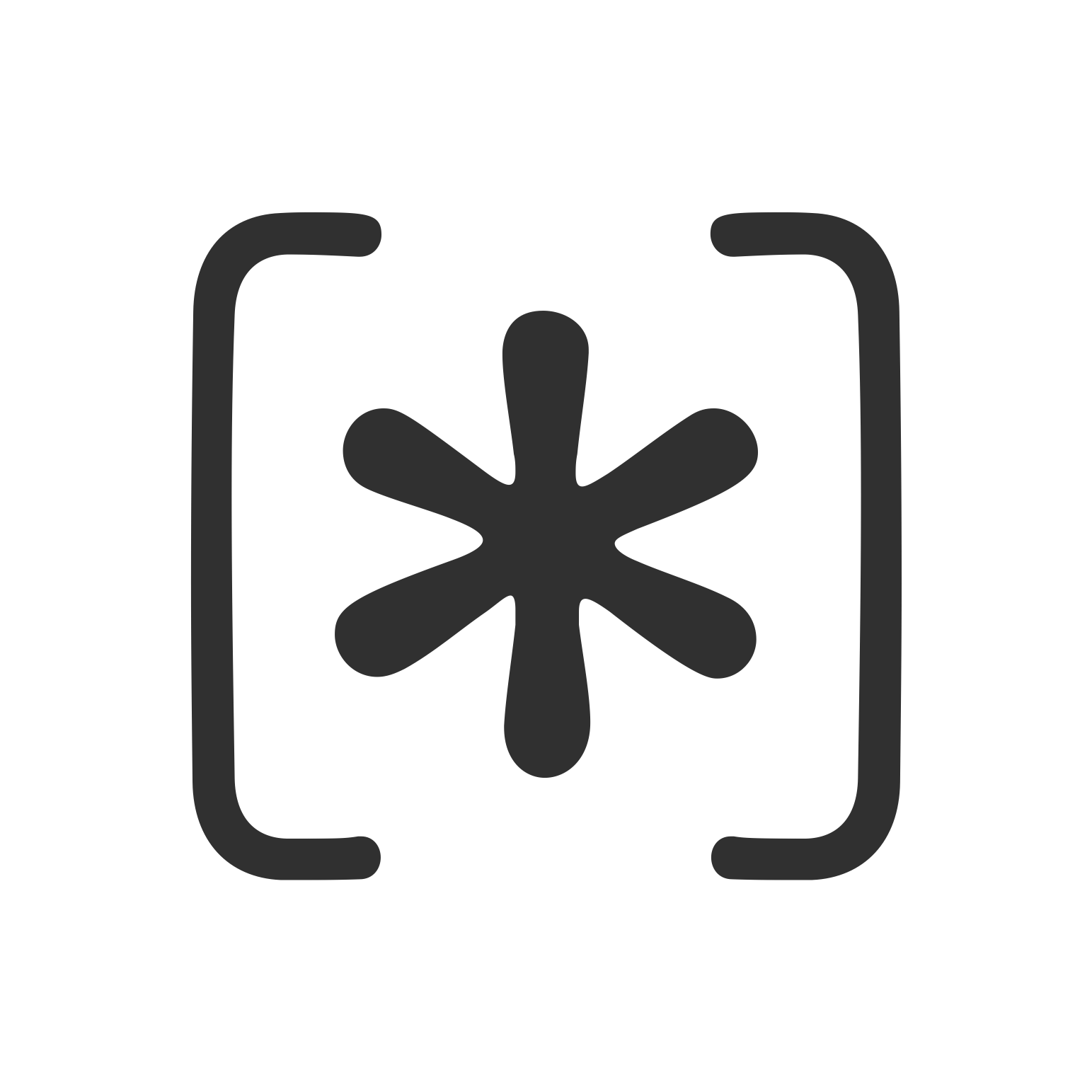Parrot Tips
Parrot is a lightweight macOS tool designed to assist with iOS/macOS development tasks such as managing simulators, derived data, and Xcode metadata. To function properly, Parrot requires read access to the ~/Library/Developer directory.
Why Parrot Needs Access
The ~/Library/Developer directory contains essential data generated by Xcode, including:
- Simulators and their state information
- Derived data from builds
- Toolchain configurations
- Xcode version management metadata
Granting Parrot access to this directory allows it to function reliably and retrieve necessary development information.
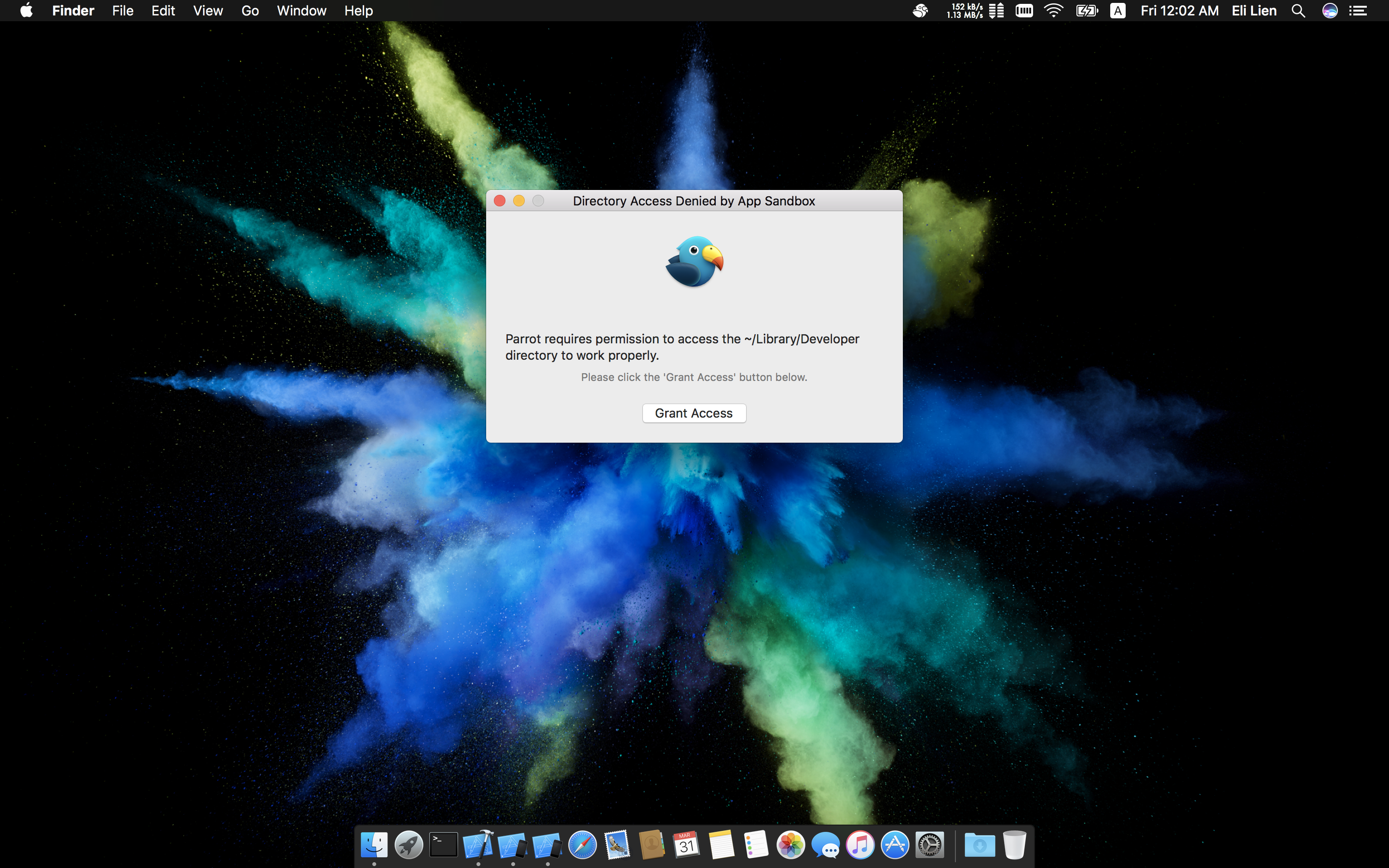
How to Grant Permission
When you first run Parrot, you will be prompted to grant access to your ~/Library/Developer directory. If you missed or denied the request, you can re-enable it using the app’s permission prompt. Please note:
- Parrot does not request full disk access.
- You do not need to manually grant permission to other directories — Parrot only uses
~/Library/Developer.
Parrot uses Apple’s official sandbox security-scoped bookmark API to retain permission between launches.
Download Parrot
You can find Parrot on the Mac App Store:
👉 Download Parrot — Development Assistant
Need Help?
If you’re having trouble with permission prompts or can’t access the Developer folder:
- Restart Parrot and ensure you’re running the latest version
- Double-check macOS privacy settings under System Settings > Privacy & Security > Files and Folders
- If the issue persists, please contact our support team
We hope this tip helps you get the most out of Parrot. Happy developing!