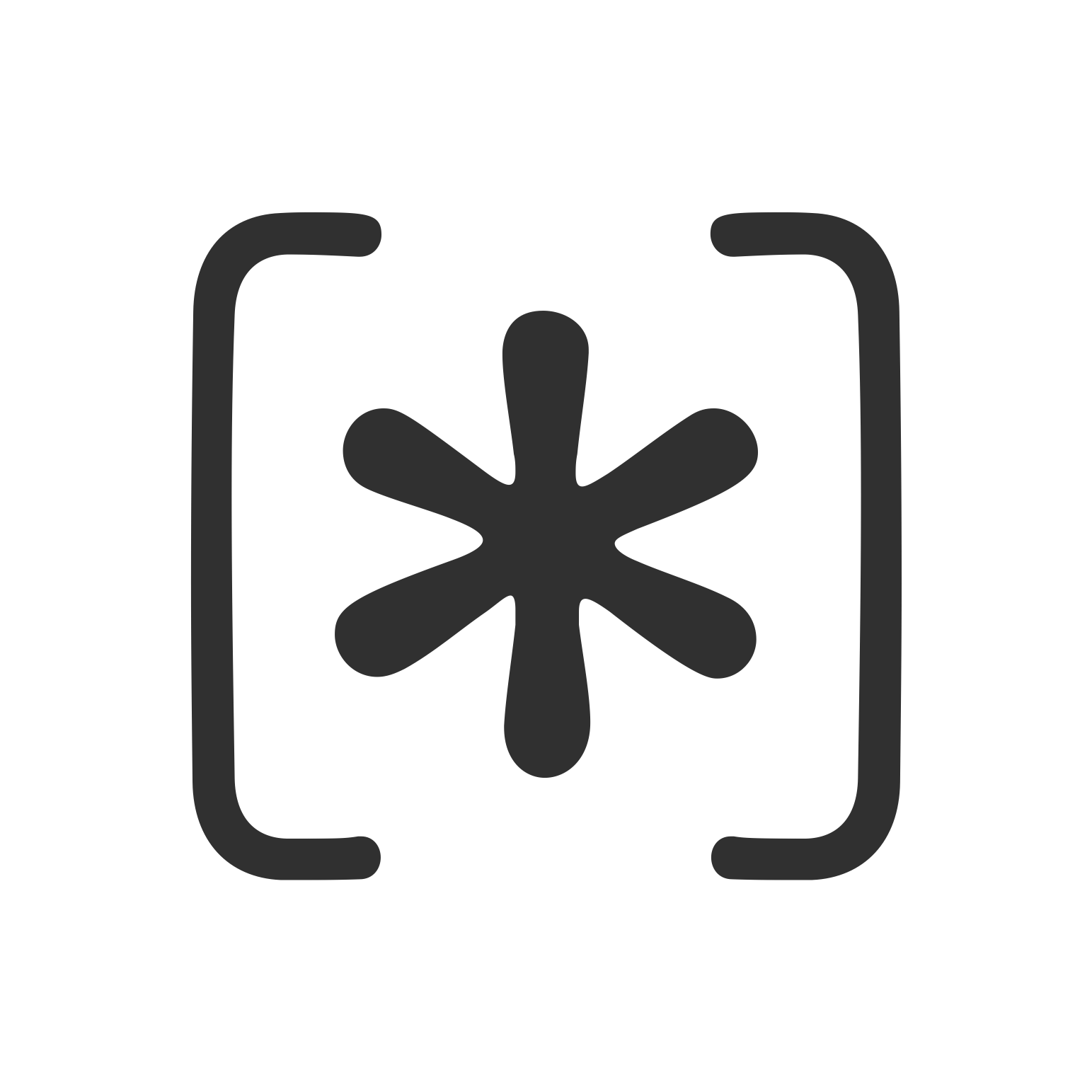Understanding File System Access in macOS Sandboxed Applications
Introduction to macOS Sandbox Challenges
Developing macOS applications for the App Store means navigating the complexities of Apple’s sandbox environment. The sandbox deliberately restricts access to system resources, including the file system, creating a significant challenge for developers who need to work beyond their application’s container. This post explores how to effectively manage file system access within these constraints while maintaining a seamless user experience.
Why Apple Implemented Sandboxing
Apple introduced sandboxing to enhance security across macOS. By isolating applications from one another and restricting their system access, sandboxing helps prevent:
- Malicious software from accessing sensitive user data
- Applications from interfering with system processes or other applications
- Data breaches when applications are compromised
For most applications, these restrictions are invisible to users. However, for utility applications and developer tools that need broader file system access—like our Parrot app for managing Xcode resources—sandboxing presents unique challenges that require careful handling.
The Real-World Impact
Consider what happens when sandboxing is improperly implemented:
- Users repeatedly encounter permission dialogs for the same locations
- Applications mysteriously fail to access previously available files
- Preferences and settings are lost between application updates
- Users become frustrated with seemingly arbitrary limitations
An effective implementation, by contrast, feels invisible—users grant permission once and the application remembers, creating a seamless experience despite operating within strict security boundaries.
The Fundamentals of Security-Scoped Bookmarks
At the core of persisted file access in sandboxed applications is the concept of security-scoped bookmarks. Think of these special references as secure keys that your application can store and later use to unlock user-selected files and directories.
What Makes Security-Scoped Bookmarks Special?
Unlike standard file references that break when an app restarts, security-scoped bookmarks maintain persistence while respecting the sandbox’s security model. They function through a deliberate process:
- User Authorization: The user explicitly grants access through a standard open panel
- Bookmark Creation: Your app generates an encrypted token representing this permission
- Secure Storage: This token is saved in your app’s persistent storage
- Access Activation: When needed, the bookmark must be “activated” before use
This mechanism balances security with convenience - the system guarantees that only what the user has explicitly approved can be accessed.
Implementation in Practice
Let’s look at how you might implement bookmark creation:
class FileAccessManager {
private static let securityBookmarksKey = "SecurityScopedBookmarks"
static func createSecurityBookmark(for url: URL) -> Bool {
do {
// Create bookmark with security scope
let bookmarkData = try url.bookmarkData(
options: .withSecurityScope,
includingResourceValuesForKeys: nil,
relativeTo: nil
)
// Store in UserDefaults with encrypted path as key
var bookmarksDict = UserDefaults.standard.dictionary(
forKey: securityBookmarksKey
) as? [String: Data] ?? [:]
let encryptedPath = encryptPath(url.path)
bookmarksDict[encryptedPath] = bookmarkData
UserDefaults.standard.set(bookmarksDict, forKey: securityBookmarksKey)
return true
} catch {
print("Failed to create security bookmark: \(error.localizedDescription)")
return false
}
}
private static func encryptPath(_ path: String) -> String {
// In production, use proper encryption
// This is a simplified example
return path.data(using: .utf8)!.base64EncodedString()
}
}
Breaking down this implementation:
Bookmark Creation Options: The .withSecurityScope flag is crucial - it tells the system this bookmark will be used for security-scoped access, differentiating it from regular bookmarks used for navigation.
Error Handling: Notice the careful error handling with descriptive messages. In production code, you’d want to surface these errors to users in a meaningful way, perhaps offering them an opportunity to retry.
Path Encryption: For added security, we encrypt the path when using it as a dictionary key. This prevents potential security issues if the UserDefaults file were somehow accessed.
Storage Strategy: While this example uses UserDefaults, consider more secure options for production apps:
- Keychain for highest security (though with size limitations)
- App Group containers for sharing across app extensions
- Encrypted files for larger collections of bookmarks
When implementing this in your own applications, consider the lifetime of these permissions. Users expect that once they’ve granted access to a location, your app will remember that choice. Robust bookmark management is key to that seamless experience.
The File Access Lifecycle
Working with security-scoped bookmarks involves a complete lifecycle that must be carefully managed throughout your application. Each stage requires specific handling to create a seamless user experience while respecting the sandbox boundaries.
1. Requesting User Permission
The permission request is your user’s first exposure to your file access system, so it’s crucial to get this right. A well-designed request:
- Clearly explains why permission is needed
- Guides users to the correct location
- Provides adequate context for the decision
- Only asks for what’s actually needed
Here’s how you might implement a permission request:
func requestAccessToDirectory() {
let openPanel = NSOpenPanel()
openPanel.canChooseDirectories = true
openPanel.canChooseFiles = false
openPanel.prompt = "Grant Access"
openPanel.message = "Select the directory you want to grant access to"
openPanel.beginSheetModal(for: self.window!) { response in
if response == .OK, let selectedURL = openPanel.url {
let success = FileAccessManager.createSecurityBookmark(for: selectedURL)
if success {
self.updateUI(withAccessGranted: true)
} else {
self.showErrorAlert(message: "Failed to save access permission")
}
}
}
}
Beyond the Code: The user experience around this dialog is just as important as the implementation. Consider these usability enhancements:
- Timing: Request permissions only when needed, not preemptively
- Context: Explain why access is needed just before showing the dialog
- Visual Guidance: If targeting a specific directory (like Developer Tools), consider including a small screenshot or icon
- Feedback: After permission is granted, update your UI to reflect the new access state
Remember that users may be hesitant to grant file system access. By clearly communicating the purpose and handling the technical details invisibly, you build trust with your users.
2. Resolving Bookmarks for Access
When your application needs to access previously permitted locations, you’ll need to resolve the stored bookmark data into a usable URL. This process:
- Converts the stored data back into a URL
- Validates that the bookmark is still valid
- Checks if the bookmark has become “stale” due to file system changes
- Returns a URL that can be used with security-scoped access
Here’s a robust implementation:
func resolveSecurityBookmark(for path: String) -> URL? {
guard let bookmarksDict = UserDefaults.standard.dictionary(
forKey: FileAccessManager.securityBookmarksKey
) as? [String: Data] else {
return nil
}
let encryptedPath = FileAccessManager.encryptPath(path)
guard let bookmarkData = bookmarksDict[encryptedPath] else {
return nil
}
do {
var isStale = false
let url = try URL(
resolvingBookmarkData: bookmarkData,
options: .withSecurityScope,
relativeTo: nil,
bookmarkDataIsStale: &isStale
)
if isStale {
// Bookmark needs refreshing
cleanupStaleBookmark(for: path)
return nil
}
return url
} catch {
print("Failed to resolve bookmark: \(error.localizedDescription)")
return nil
}
}
Understanding Stale Bookmarks: A bookmark becomes “stale” when the underlying file system structure changes significantly. This might happen when:
- Files are moved or renamed
- Drives are reformatted
- System updates occur
- Users migrate to new Macs
The isStale flag lets you detect these situations and take appropriate action, such as re-requesting permission or informing the user that access has been lost.
Performance Considerations: Resolving bookmarks can be relatively expensive, especially for applications with many bookmarked locations. Consider:
- Caching resolved URLs during a session
- Only resolving bookmarks when actually needed
- Using a background thread for resolving multiple bookmarks
3. Starting and Stopping Resource Access
Before accessing the file system resource, you must explicitly start access through the security-scoped URL. This tells macOS that you’re using your previously granted permission. When done, you must release this access to maintain system security.
func readFileAtBookmarkedLocation(_ path: String) -> String? {
guard let securityScopedURL = resolveSecurityBookmark(for: path) else {
print("Failed to resolve security-scoped bookmark")
return nil
}
let accessGranted = securityScopedURL.startAccessingSecurityScopedResource()
if !accessGranted {
print("Failed to start accessing security-scoped resource")
return nil
}
defer {
// Critical: Always stop accessing when done
securityScopedURL.stopAccessingSecurityScopedResource()
}
do {
// Now we can safely access the file
let fileContent = try String(contentsOf: securityScopedURL, encoding: .utf8)
return fileContent
} catch {
print("Error reading file: \(error.localizedDescription)")
return nil
}
}
The Purpose of Start/Stop Access: This mechanism allows macOS to track which applications are actively using their permissions and prevent potential security issues. Think of it like checking in and out of a secure building - you explicitly announce when you enter and when you leave.
Using defer for Safety: The defer block ensures that resource access is always properly terminated, even if exceptions occur. This is crucial for maintaining system security and preventing resource leaks.
Access Scope Management: A common mistake is accessing resources for too long. Best practices include:
- Keep the “access window” as small as possible
- Only start access right before you need it
- Stop access immediately when done
- Never leave access open indefinitely
In our Parrot app, we use this pattern extensively when accessing Xcode’s derived data, device logs, and simulator files. By properly starting and stopping access, we ensure that our app remains a good citizen in the macOS security ecosystem.
Handling Common File Access Challenges
Even with a solid foundation of security-scoped bookmarks, several common challenges arise when working with file system access in sandboxed applications. Here’s how to handle them effectively.
Challenge 1: Stale Bookmarks
Bookmarks become “stale” when files are moved, renamed, or system attributes change. When this happens, you need to:
- Detect the stale bookmark condition
- Clean up the invalid bookmark
- Guide the user to re-grant permission
Here’s how you might handle this situation:
func handleStaleBookmark(path: String) {
DispatchQueue.main.async {
let alert = NSAlert()
alert.messageText = "Access to location has been lost"
alert.informativeText = "The location may have been moved or renamed. Please grant access again."
alert.alertStyle = .warning
alert.addButton(withTitle: "Grant Access Again")
alert.addButton(withTitle: "Cancel")
if alert.runModal() == .alertFirstButtonReturn {
self.requestAccessToDirectory()
}
}
}
User Experience Considerations: Stale bookmarks can be confusing for users. Some guidelines to improve the experience:
- Clearly explain what happened in non-technical terms
- Provide context about which location was affected
- Offer a simple path to resolution
- Consider tracking and limiting how often this happens
In our experience with Parrot, major macOS updates are the most common cause of stale bookmarks. After major system updates, we proactively check all bookmarks and notify users if any need to be refreshed, rather than waiting for a failed operation.
Challenge 2: Accessing Nested Files
When working with directories, you’ll often need to access files nested within a bookmarked folder. The good news is that permission to a directory extends to all its contents.
func accessNestedFile(inDirectory directoryPath: String, relativePath: String) -> String? {
guard let securityScopedURL = resolveSecurityBookmark(for: directoryPath) else {
return nil
}
let accessGranted = securityScopedURL.startAccessingSecurityScopedResource()
if !accessGranted {
return nil
}
defer {
securityScopedURL.stopAccessingSecurityScopedResource()
}
// Construct a path to the nested file
let nestedFileURL = securityScopedURL.appendingPathComponent(relativePath)
do {
let fileContent = try String(contentsOf: nestedFileURL, encoding: .utf8)
return fileContent
} catch {
print("Error reading nested file: \(error)")
return nil
}
}
Deep Directory Structures: For applications that work with deeply nested file structures, consider these approaches:
- Bookmark key directories rather than individual files when possible
- Use relative paths from bookmarked locations
- Create helper methods for common access patterns
- Consider a path resolution cache for frequently accessed locations
Real-World Example: In Parrot, we bookmark the main Xcode Developer directory and then use relative paths to access specific simulator files, device logs, and derived data. This minimizes the number of bookmarks we need to maintain while still providing access to thousands of files.
Challenge 3: Bookmark Persistence Between App Versions
For applications that receive updates, preserving bookmarks is essential to prevent users from having to re-grant permissions after each update. App Groups provide a robust solution:
struct AppGroupBookmarkManager {
static let appGroupIdentifier = "group.com.yourcompany.appname"
static func migrateBookmarksToAppGroup() {
guard let standardBookmarks = UserDefaults.standard.dictionary(
forKey: FileAccessManager.securityBookmarksKey
) as? [String: Data] else {
return
}
guard let sharedDefaults = UserDefaults(suiteName: appGroupIdentifier) else {
return
}
sharedDefaults.set(standardBookmarks, forKey: FileAccessManager.securityBookmarksKey)
}
static func loadBookmarksFromAppGroup() -> [String: Data]? {
guard let sharedDefaults = UserDefaults(suiteName: appGroupIdentifier) else {
return nil
}
return sharedDefaults.dictionary(
forKey: FileAccessManager.securityBookmarksKey
) as? [String: Data]
}
}
Beyond App Updates: This technique is also valuable for:
- Sharing bookmarks between an app and its extensions
- Maintaining permissions through major version upgrades
- Backing up and restoring user preferences
App Group Setup: To use this approach, you’ll need to:
- Register an App Group in your Apple Developer account
- Enable App Groups in your app’s entitlements
- Configure your extensions with the same App Group
- Migrate existing bookmarks during your app’s first launch
In our experience, this approach significantly improves user experience across app updates. Users appreciate not having to re-grant permissions, and it reduces support requests related to “lost access” after updates.
Advanced Techniques for System Directory Access
Many utility applications need access to system directories like /Library/Developer. Accessing these locations requires special handling due to their privileged nature.
The “PowerBox” Technique
The “PowerBox” technique helps guide users to select specific system directories, greatly improving the permission request experience:
func requestDeveloperDirectoryAccess() {
// Set up the open panel with specific directory
let developerDirectory = URL(fileURLWithPath: "/Library/Developer")
let openPanel = NSOpenPanel()
openPanel.canChooseDirectories = true
openPanel.canChooseFiles = false
openPanel.directoryURL = developerDirectory
openPanel.prompt = "Grant Access"
openPanel.message = "Confirm access to the Developer directory"
openPanel.beginSheetModal(for: self.window!) { response in
if response == .OK, let selectedURL = openPanel.url {
if selectedURL.lastPathComponent == "Developer" {
let success = FileAccessManager.createSecurityBookmark(for: selectedURL)
if success {
self.accessDeveloperResources()
}
} else {
self.showErrorAlert(message: "Please select the Developer directory")
}
}
}
}
Why This Works: By pre-selecting the target directory, you:
- Reduce user confusion about what to select
- Minimize the chances of selecting the wrong location
- Create a smoother onboarding experience
- Establish clear intent about which permissions you need
Visual Guidance: For even better results, consider accompanying this dialog with:
- A brief explanation of why this access is needed
- A simple graphic showing what the dialog should look like
- Step-by-step instructions for first-time users
Validating Directory Selection
Not all directories are created equal. When requesting access to specific system directories, it’s important to validate that the user selected exactly what you need:
private func validateDeveloperDirectorySelection(_ url: URL) -> Bool {
// Check if this is actually the Developer directory
if url.lastPathComponent != "Developer" {
return false
}
// Verify this is the system Library Developer directory
let components = url.pathComponents
if components.count >= 3 {
let libraryIndex = components.count - 2
let rootIndex = components.count - 3
if components[libraryIndex] == "Library" &&
(components[rootIndex] == "" || components[rootIndex] == "Users") {
return true
}
}
return false
}
Beyond Validation: Once you’ve confirmed the correct directory, you might also want to:
- Check for specific subdirectories you’ll need
- Verify permissions on those subdirectories
- Ensure the directory contains expected content
- Create a more specific bookmark to exactly what you need
Real-World Application: In Parrot, we use this technique to access Xcode’s developer directory. After validating selection, we perform a quick scan to ensure it contains expected subdirectories like CoreSimulator, Xcode, and DeviceSupport. This lets us provide more specific feedback if something is missing or misconfigured.
Optimizing the User Experience
A well-designed file access system should minimize friction. Consider implementing these UX improvements to make your app feel more intuitive and responsive.
Contextual Permission Requests
Only request access when necessary and explain why. Contextual requests are more likely to be approved because users understand the immediate benefit:
func showPermissionRequest(forFeature featureName: String, completion: @escaping (Bool) -> Void) {
let alert = NSAlert()
alert.messageText = "Access Required for \(featureName)"
alert.informativeText = "This feature requires access to your files. Would you like to grant access now?"
alert.alertStyle = .informational
alert.addButton(withTitle: "Grant Access")
alert.addButton(withTitle: "Not Now")
if alert.runModal() == .alertFirstButtonReturn {
requestAccessToDirectory()
completion(true)
} else {
completion(false)
}
}
Beyond the Dialog: Effective contextual requests should:
- Appear at the moment of need, not before
- Clearly connect the permission to the intended action
- Offer an option to proceed without permission when possible
- Remember the user’s choice to avoid repeated requests
We’ve found that conversion rates for permission dialogs increase dramatically when they’re presented in context rather than during initial setup. Users are more willing to grant permissions when they understand the immediate benefit.
Progressive Permission Model
Implement a tiered approach to permissions, starting with minimal access and escalating only when necessary:
- Basic Tier: Work within sandbox limitations when possible
- Standard Tier: Request access to user-selected files or directories
- Advanced Tier: Request access to system directories only when needed
This approach respects user privacy by only asking for what’s needed, when it’s needed.
Implementation Approach:
enum AccessLevel {
case none
case userSelected
case systemDirectory
}
func performOperation(requiringAccess level: AccessLevel, completion: @escaping (Bool) -> Void) {
switch level {
case .none:
// Perform operation without special permissions
completion(true)
case .userSelected:
if hasUserSelectedAccess {
// Use existing permissions
completion(true)
} else {
// Request user-selected directory access
showPermissionRequest(forFeature: "File Management") { granted in
completion(granted)
}
}
case .systemDirectory:
if hasSystemDirectoryAccess {
// Use existing permissions
completion(true)
} else {
// Show explanation, then request system directory access
explainSystemAccessRequirement { shouldProceed in
if shouldProceed {
requestDeveloperDirectoryAccess()
completion(true)
} else {
completion(false)
}
}
}
}
}
Visual Feedback for Access Status
Help users understand the current access state with clear visual indicators:
func updateAccessIndicator() {
// Check all bookmarks and update UI
accessIndicator.image = hasValidBookmarks ?
NSImage(named: "access-granted") :
NSImage(named: "access-needed")
accessLabel.stringValue = hasValidBookmarks ?
"Access granted to required locations" :
"Additional permissions needed"
}
Effective Status Indicators: Consider these approaches:
- Use color coding (green for granted, amber for partial, red for needed)
- Provide specific information about which locations have/need access
- Include actionable buttons next to status indicators
- Update indicators in real time when status changes
In Parrot, we use subtle indicators in the status bar that show which Xcode directories are accessible. This provides ambient awareness without interrupting workflow, and users can click the indicator for more details or to grant additional access.
Security Best Practices
When working with file system access in a sandboxed environment, security considerations should be paramount. These best practices help maintain the integrity of the sandbox while providing necessary functionality.
1. Minimize Access Scope
Request access to the most specific location possible to maintain the principle of least privilege:
// Instead of requesting access to the entire Documents folder...
let documentsURL = FileManager.default.urls(for: .documentDirectory, in: .userDomainMask).first!
// ...request access to a specific subfolder when possible
let projectFolderURL = documentsURL.appendingPathComponent("MyProject")
Practical Approaches:
- Bookmark specific subfolders rather than parent directories
- Use multiple specific bookmarks instead of one broad bookmark
- Only bookmark locations that contain files you actually need
- Regularly audit your bookmark usage to identify opportunities for narrower scope
This approach not only improves security but also makes your app’s intentions clearer to users. They can see exactly which locations you need access to, building trust through transparency.
2. Secure Bookmark Storage
Encrypt sensitive paths when storing bookmarks to add an extra layer of security:
private static func securelyEncryptPath(_ path: String) -> String {
// Use proper encryption in production
let key = getEncryptionKey()
let encrypted = encryptString(path, withKey: key)
return encrypted
}
private static func getEncryptionKey() -> Data {
// Retrieve or generate a secure key
if let existingKey = KeychainManager.retrieveKey("BookmarkEncryptionKey") {
return existingKey
}
// Create and store a new key if none exists
let newKey = generateSecureRandomKey()
KeychainManager.storeKey(newKey, forIdentifier: "BookmarkEncryptionKey")
return newKey
}
Why Encrypt Paths? While bookmark data itself doesn’t reveal file contents, the paths might contain sensitive information such as:
- Username in home directory paths
- Project names or client identifiers
- Internal organizational structure
- Development environment configuration
By encrypting these paths, you add protection against potential information leakage if your app’s preferences are somehow compromised.
3. Implement Least Privilege Access
Only start accessing resources when needed and stop immediately after:
func performOperationWithFileAccess(at url: URL, operation: (URL) throws -> Void) throws {
guard url.startAccessingSecurityScopedResource() else {
throw FileAccessError.accessDenied
}
defer {
url.stopAccessingSecurityScopedResource()
}
try operation(url)
}
This pattern ensures that:
- Access is only active during the specific operation
- Access is automatically released even if errors occur
- The security context is clearly defined
- System resources are properly managed
We use this approach extensively in Parrot when working with Xcode’s directories. Each file operation is wrapped in its own access scope, even if multiple operations occur in sequence.
4. Handle Exceptional Cases
Be prepared for access changes and system events by implementing robust validation:
func applicationDidBecomeActive(_ notification: Notification) {
// Validate bookmarks when app regains focus
validateAllBookmarks()
}
func validateAllBookmarks() {
guard let bookmarksDict = UserDefaults.standard.dictionary(
forKey: FileAccessManager.securityBookmarksKey
) as? [String: Data] else {
return
}
var validBookmarks = [String: Data]()
var invalidPaths = [String]()
for (encryptedPath, bookmarkData) in bookmarksDict {
if let path = decryptPath(encryptedPath), isBookmarkValid(bookmarkData) {
validBookmarks[encryptedPath] = bookmarkData
} else {
invalidPaths.append(decryptPath(encryptedPath) ?? "Unknown")
}
}
if !invalidPaths.isEmpty {
notifyUserOfInvalidBookmarks(invalidPaths)
}
UserDefaults.standard.set(validBookmarks, forKey: FileAccessManager.securityBookmarksKey)
}
Key Validation Points: Consider validating bookmarks:
- When your application launches
- When it returns from background
- After system sleep/wake events
- When filesystem mount status changes
- Periodically during long-running sessions
This proactive approach helps identify and resolve access issues before they affect functionality, creating a more reliable user experience.
Testing and Debugging File Access
Developing file access features requires thorough testing across different scenarios. These strategies will help ensure your implementation is robust.
1. Debugging in Development
During development, use Xcode’s entitlements to disable the sandbox temporarily for easier testing:
<!-- com.yourcompany.app.entitlements -->
<dict>
<key>com.apple.security.app-sandbox</key>
<false/>
</dict>
Important: Remember that this is for development only. Production versions must have sandboxing enabled.
Beyond the Entitlement: While developing, consider these approaches:
- Create a debug menu with tools to inspect bookmark status
- Add verbose logging for sandbox operations in debug builds
- Implement a “sandbox simulation mode” for testing without disabling security
- Create utilities to generate test files in known locations
These tools can dramatically speed up the development cycle by making sandbox-related issues more visible and easier to diagnose.
2. Comprehensive Testing Scenarios
Test file access across different scenarios to ensure robustness:
- File System Changes: Test after moving, renaming, and reorganizing directories
- System Events: Test across sleep/wake cycles and system updates
- Application Lifecycle: Test through app updates, relaunches, and force-quits
- Permission Variations: Test with different permission combinations
- Edge Cases: Test with very long paths, special characters, and network volumes
For Parrot, we maintain a standard test suite that exercises all these scenarios before each release. This has helped us identify and fix subtle bookmark issues before they reach users.
3. Detailed Logging
Implement detailed logging for access operations to assist with troubleshooting:
enum LogLevel {
case info, warning, error
}
func log(_ message: String, level: LogLevel = .info, file: String = #file, line: Int = #line) {
#if DEBUG
let fileName = URL(fileURLWithPath: file).lastPathComponent
let dateFormatter = DateFormatter()
dateFormatter.dateFormat = "yyyy-MM-dd HH:mm:ss.SSS"
let timestamp = dateFormatter.string(from: Date())
let prefix: String
switch level {
case .info: prefix = "ℹ️ INFO"
case .warning: prefix = "⚠️ WARNING"
case .error: prefix = "❌ ERROR"
}
print("[\(timestamp)] \(prefix) [\(fileName):\(line)] \(message)")
#endif
}
Effective Logging Strategy: Consider logging:
- All permission requests and their results
- Bookmark creation, verification, and usage
- Start/stop access events
- Stale bookmark detections
- File operation errors
In production builds, you might want to maintain logs that users can export for support purposes, while omitting sensitive path information.
4. User-Facing Diagnostic Tools
Consider providing users with tools to diagnose and fix permission issues:
func showPermissionDiagnostics() {
var report = "File Access Diagnostic Report\n"
report += "==============================\n\n"
report += "Required Locations:\n"
for (location, status) in checkAllRequiredLocations() {
report += "- \(location): \(status ? "✅ Accessible" : "❌ Not accessible")\n"
}
report += "\nSystem Information:\n"
report += "- macOS Version: \(ProcessInfo.processInfo.operatingSystemVersionString)\n"
report += "- App Version: \(Bundle.main.infoDictionary?["CFBundleShortVersionString"] as? String ?? "Unknown")\n"
report += "- Sandbox Enabled: \(isSandboxed ? "Yes" : "No")\n"
showDiagnosticWindow(withReport: report)
}
Such tools help users:
- Understand what permissions are missing
- Identify which locations need to be re-authorized
- Take corrective action without contacting support
- Share relevant diagnostic information when needed
In Parrot, we include a permissions inspector that shows the status of all bookmarked locations and provides one-click fixes for common issues. This self-service approach has significantly reduced support requests related to file access.
Conclusion: Balancing Security and Functionality
Developing sandboxed applications with robust file system access requires careful planning and implementation. Security-scoped bookmarks provide a powerful mechanism for balancing security with functionality, but they must be handled correctly.
Key Takeaways
- User-Centered Design: Frame permissions around user tasks, not technical requirements
- Minimal Access: Request only what you need, when you need it
- Robust Handling: Properly manage the full bookmark lifecycle
- Clear Communication: Help users understand what’s happening and why
- Proactive Validation: Regularly check bookmark validity to prevent surprises
The techniques outlined in this article demonstrate how to build applications that respect Apple’s security model while providing seamless file system access. With proper bookmark management, clear user communication, and thoughtful error handling, the sandbox becomes a manageable constraint rather than an insurmountable barrier.
As Apple continues to enhance security across macOS, mastering these techniques is increasingly important for developers creating powerful, professional-grade applications for the Mac App Store. By implementing these patterns, you can create applications that are both secure and delightful to use.
This article is based on our experience developing Parrot, a developer utility for managing Xcode resources. We hope these insights help you create sandboxed macOS applications that respect security while providing valuable functionality to your users.